Download radiation data
This step completely depends on geigerlog, a great open source tool written in Python 3. Currently my tool only supports CSV-exports out of geigerlog (filename.hisdb.his), although it should be easy to modify the default behaviour. On the other it doesn't matter wheter you use a GQ product oder process any other supported source - e. g. audible clicks as audio.
When you return from a photo tour, you hopefully followed the preparation guide before, so that you got the time on your devices set up correctly.
Setup geigerlog
Although geigerlog looks like it can be resonably configured from within the gui - you can't. Which device group you want to use has to be activated in geigerlog.cfg. So if you have a GQ GMC device like me, you want to change the following lines accordingly:
You might also want to check the defaults for the serial settings for your device:
Now you can start the program either by double-clicking it in your filemanager or executing ./geigerlog on the command line.
Connect geigercounter
After klicking the 2nd icon from the left, you are connected to your device. This is even possible if it is "turned off". I would even recommend doing this in "off" mode so you don't have trim the end-time of your graph afterwards.
Download data
To download the data from your device, select the following History -> Get History from device. You will be queried for a filename for the binary (SQLite) log file.
Your main window should look similar to the the following screenshot.
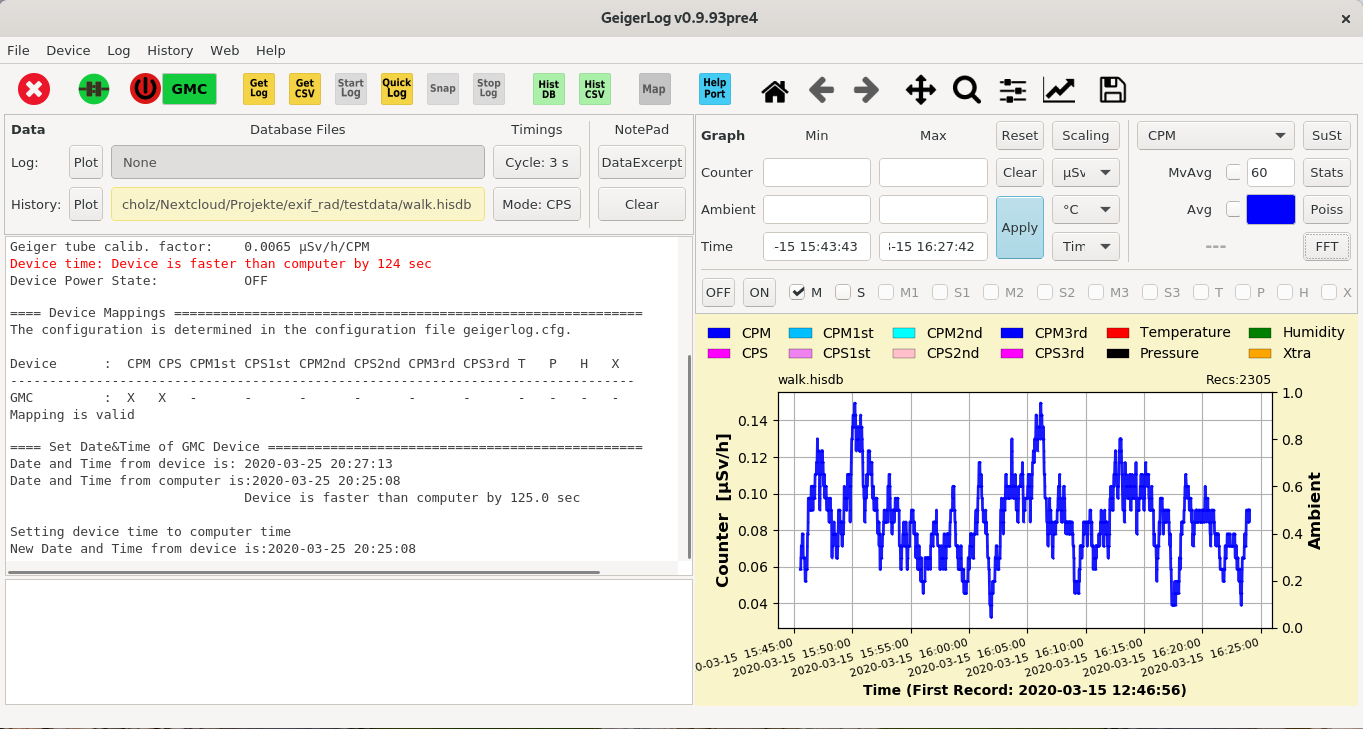
Export data to CSV
Right after downloading you can basically export the file directly again into CSV format. Select History -> Save History Data into *.his file (CSV). Save that filename.hisdb.his somewhere along your photo files for later usage. This is the file, rad-tag will use later.
Assumptions
When geigerlog is being used with a device with one 'geiger muller tube' this export file looks like this:
Lines with '#' are filtered out by a lambda function:
csv = csv.reader(filter(lambda row: row[0] != '#', f), delimiter=',', skipinitialspace=True)
Only relevant values (timestamp and clicks/minute) will be read into memory:
Proceed with Download gps log.