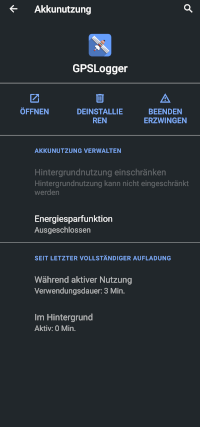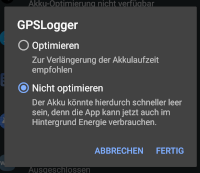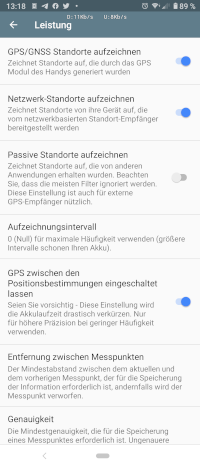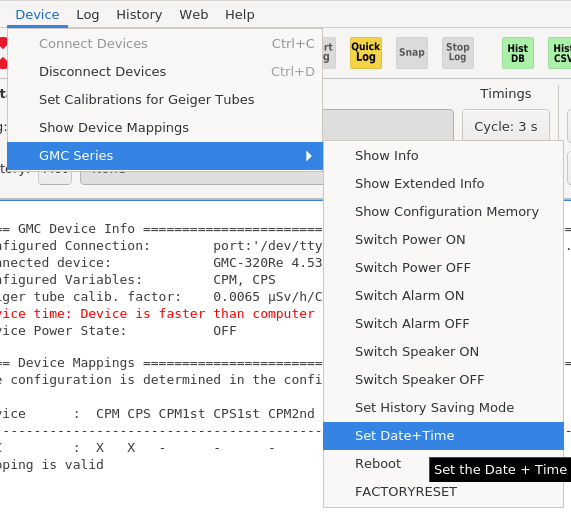Table of Contents
Preparation for your trip
Time. It's all about time here.
Since the only common variable among all datasources is time, the tool can only work as precise as all the clocks are set during your photosession / trip. This includes timezones as GPX saves times in UTC along with the local timezone.
Camera
Unless your camera has one of these shiny, integrated GPS receivers, you probably can't setup anything else from time.
I always tend to live by the local timezone for obvious reasons, and so does the time on my devices. rad-tag.py also assumes that timezone unaware devices use localtz.
Good thing is, that the clock of the most consumer / prosumer devices does not drift too bad. Actually, in the past I set the time only once or twice per vacation.
Mobile Phone
Mobile phones are unproblematic regarding time. They usually already sync theirselves via NTP oder the carrier network and usually get their timezone right. Energy Saving options for apps might become a problem eventually, if your OS decides to send it into sleep mode. So you might want to define an exception:
Android
Search for the app in your launcher, long-press it and select the "i" for info, now got to "energy saving function".
Search for your app (yes, seriously, again) unter "all apps", klick it and select "do not optimize".
iPhone and exotics
I don't own either, so no instructions or screenshots. ¯\_(ツ)_/¯
GPS Logger
My tool (or the CSV library I use) doesn't really care, which program created the gpx-file, as long as it follows GPX 1.0/1.1 standard.
I got used to GPS Logger on Android. It seems to be free. To get precise locations for your photos, there have to be datapoints in the recording close to the time the picture was taken. But I don't want to stress the phone's battery too much. So I went with an interval of 5s and a distance of 5m between two datapoints. And I keep the GPS locked during the time it records.
Geigercounter
This is the most critical part to get right, honestly. The internal clock is not as stable as I wished it was and drifts by quite a few seconds per day. So it is wise to set the clock every time you go out. But be careful as it produces funny results when the time jumps "backwards". But it is possible to set the clock with the geigercounter turned off. Erasing the "Saved Data" on the device after setting the clock does also help, but then - of course - you have to pull the log after every tour.
If you use the geigerlog tool as described here, make sure your Notebook timezone is set correctly and that it has got Internet access for NTP to work. :-)
Open GeigerLog, connect to the device and select Device -> GMC Series -> Set Date+Time:
==== Set Date&Time of GMC Device ================================================
Date and Time from device is: 2020-04-22 18:12:50
Date and Time from computer is:2020-04-22 18:09:52
Device is faster than computer by 178.0 sec
Setting device time to computer time
New Date and Time from device is:2020-04-22 18:09:52
Proceed with Download radiation log.